Command Palette
The Command Palette is your gateway to all of Sidian's features. It provides quick access to commands, settings, and actions without needing to remember complex keyboard shortcuts.
Accessing the Command Palette
Basic Access
- Windows/Linux: Ctrl+Shift+P
- macOS: ⌘+Shift+P
- Alternative: F1 (on all platforms)
Quick Open Variants
- Go to File: Ctrl+P (⌘+P on macOS)
- Go to Symbol: Ctrl+Shift+O (⌘+Shift+O on macOS)
- Go to Line: Ctrl+G (⌘+G on macOS)
Using the Command Palette
Basic Usage
- Open palette: Press Ctrl+Shift+P
- Type command: Start typing the command name
- Select command: Use arrow keys or click to select
- Execute: Press Enter to run the command
Search Tips
- Fuzzy search: Type partial words (e.g., "git push" → "gp")
- Category prefixes: Use prefixes to filter commands
- Recent commands: Recently used commands appear first
- Keyboard shortcuts: Shortcuts are shown next to commands
Command Categories
File Operations
- File: New File - Create a new file
- File: Open File - Open an existing file
- File: Save - Save current file
- File: Save As - Save file with new name
- File: Close - Close current file
- File: Reopen Closed Editor - Reopen recently closed file
Edit Commands
- Edit: Copy - Copy selected text
- Edit: Cut - Cut selected text
- Edit: Paste - Paste from clipboard
- Edit: Undo - Undo last action
- Edit: Redo - Redo last undone action
- Edit: Find - Open find dialog
- Edit: Replace - Open find and replace dialog
- Edit: Select All - Select entire document
- Edit: Toggle Line Comment - Comment/uncomment lines
View Commands
- View: Toggle Sidebar - Show/hide sidebar
- View: Toggle Panel - Show/hide bottom panel
- View: Toggle Terminal - Show/hide integrated terminal
- View: Command Palette - Open command palette
- View: Extensions - Open extensions panel
AI Commands
- Sidian: Add Selection to Chat - Add selected code to AI chat (Ctrl+L)
- Sidian: New Chat - Start new AI conversation (Ctrl+Shift+L)
- Sidian: Quick Edit - Inline AI editing (Ctrl+K)
- Sidian: Accept Diff - Accept current AI-generated diff
- Sidian: Reject Diff - Reject current AI-generated diff
- Sidian: Go to Next Diff - Navigate to next code diff
- Sidian: Go to Previous Diff - Navigate to previous code diff
- Sidian: Accept All Diffs in Current File - Accept all diffs in active file
- Sidian: Reject All Diffs in Current File - Reject all diffs in active file
Git Commands
- Git: Clone - Clone a repository
- Git: Initialize Repository - Initialize Git in current folder
- Git: Stage Changes - Stage files for commit
- Git: Commit - Commit staged changes
- Git: Push - Push commits to remote
- Git: Pull - Pull changes from remote
- Git: Create Branch - Create new branch
- Git: Switch Branch - Switch to different branch
Debug Commands
- Debug: Start Debugging - Start debugging session
- Debug: Stop Debugging - Stop current debugging session
- Debug: Restart Debugging - Restart debugging session
- Debug: Toggle Breakpoint - Add/remove breakpoint
- Debug: Step Over - Execute next line
- Debug: Step Into - Step into function call
Extension Commands
- Extensions: Install Extensions - Browse and install extensions
- Extensions: Show Installed Extensions - View installed extensions
- Extensions: Disable Extension - Disable an extension
- Extensions: Enable Extension - Enable a disabled extension
- Extensions: Update Extensions - Update all extensions
Advanced Features
Command Prefixes
Use prefixes to filter commands by category:
>- All commands (default)@- Go to symbol in current file@:- Go to symbol by category#- Go to symbol in workspace:- Go to line number?- Show help for command palette
Quick Navigation
- Files: Type filename to quickly open
- Symbols: Use
@to jump to functions, classes, variables - Lines: Use
:followed by line number - Workspace symbols: Use
#to search across all files
Recent Commands
- Command history: Recently used commands appear at the top
- Pinned commands: Pin frequently used commands
- Command suggestions: AI suggests relevant commands based on context
Customization
Custom Commands
Create custom commands in settings:
json
{
"commands": [
{
"command": "workbench.action.terminal.new",
"key": "ctrl+shift+`",
"when": "!terminalFocus"
}
]
}Command Aliases
Create shortcuts for long command names:
json
{
"commandPalette": {
"aliases": {
"gp": "Git: Push",
"gc": "Git: Commit",
"nf": "File: New File"
}
}
}Keyboard Shortcuts
Assign keyboard shortcuts to frequently used commands:
- Open Keyboard Shortcuts: Ctrl+K Ctrl+S
- Search for command: Find the command you want to customize
- Add keybinding: Click the + icon and press your desired keys
- Save: Changes are saved automatically
Productivity Tips
Efficient Development
- Learn fuzzy search: Type partial words to find commands quickly
- Use recent commands: Take advantage of command history
- Memorize prefixes: Use
@,#,:for quick navigation - Create aliases: Set up shortcuts for frequently used commands
- Pin commands: Keep important commands easily accessible
Common Patterns
- Quick file switching: Ctrl+P → type filename
- Symbol navigation: Ctrl+Shift+O → type symbol name
- Line jumping: Ctrl+G → type line number
- Command execution: Ctrl+Shift+P → type command
- Settings access: Ctrl+Shift+P → "Preferences: Open Settings"
Time-Saving Shortcuts
- Recent files: Ctrl+R for recently opened folders
- Quick switch: Ctrl+Tab to cycle through open files
- Split editor: Ctrl+ to split editor pane
- Close tab: Ctrl+W to close current tab
- New tab: Ctrl+N to create new file
Troubleshooting
Common Issues
Command palette not opening
- Check if keyboard shortcut is conflicting
- Try alternative shortcut (F1)
- Restart Sidian if needed
- Check for extension conflicts
Commands not appearing
- Check if extension providing command is enabled
- Verify command is available in current context
- Try typing full command name
- Check for typos in command name
Slow search performance
- Clear command palette cache
- Disable unnecessary extensions
- Restart Sidian to refresh index
- Check system performance
Best Practices
- Regular usage: Use command palette daily to build muscle memory
- Explore commands: Browse available commands to discover new features
- Learn shortcuts: Note keyboard shortcuts shown in palette
- Customize settings: Set up aliases and shortcuts for your needs
- Stay updated: New commands are added with updates and extensions
The Command Palette is one of the most powerful features in Sidian. Master it to significantly boost your productivity and discover new capabilities.