Essential Keyboard Shortcuts
These are the essential keyboard shortcuts that will dramatically improve your productivity in Sidian. Master these first before moving on to more specialized shortcuts.
AI Features
Sidian's AI-powered features have dedicated shortcuts for quick access:
| Action | Windows/Linux | macOS | Description |
|---|---|---|---|
| Add Selection to Chat | Ctrl+L | ⌘+L | Add selected code or current file to AI chat |
| New Chat | Ctrl+Shift+L | ⌘+Shift+L | Start a new AI chat conversation |
| Quick Edit | Ctrl+K | ⌘+K | Quick inline editing with AI |
| Accept AI Suggestion | Tab | Tab | Accept inline AI code suggestions |
| Reject AI Suggestion | Esc | Esc | Dismiss current AI suggestion |
| Open Sidebar | F1 → "Sidian: Open Sidebar" | F1 → "Sidian: Open Sidebar" | Open/close AI chat panel |
AI Diff Management
Navigate and manage AI-generated code changes:
Navigation
| Action | Windows/Linux | macOS | Description |
|---|---|---|---|
| Next Diff | Ctrl+Alt+Shift+↓ | ⌃+⌥+↓ | Navigate to next code diff |
| Previous Diff | Ctrl+Alt+Shift+↑ | ⌃+⌥+↑ | Navigate to previous code diff |
| Next File with Diffs | Ctrl+Alt+Shift+→ | ⌃+⌥+→ | Go to next file containing diffs |
| Previous File with Diffs | Ctrl+Alt+Shift+← | ⌃+⌥+← | Go to previous file containing diffs |
Diff Actions
| Action | Windows/Linux | macOS | Description |
|---|---|---|---|
| Accept Diff | Ctrl+Alt+Shift+Enter | ⌃+⌥+Enter | Accept current diff |
| Reject Diff | Ctrl+Alt+Shift+Backspace | ⌃+⌥+Backspace | Reject current diff |
| Accept All (Current File) | Alt+Shift+Enter | ⌥+Shift+Enter | Accept all diffs in current file |
| Reject All (Current File) | Alt+Shift+Backspace | ⌥+Shift+Backspace | Reject all diffs in current file |
| Accept All (All Files) | Ctrl+Shift+Enter | ⌘+Shift+Enter | Accept all diffs in all files |
| Reject All (All Files) | Ctrl+Shift+Backspace | ⌘+Shift+Backspace | Reject all diffs in all files |
File Operations
Essential shortcuts for file management:
| Action | Windows/Linux | macOS | Description |
|---|---|---|---|
| New File | Ctrl+N | ⌘+N | Create a new file |
| Open File | Ctrl+O | ⌘+O | Open an existing file |
| Save File | Ctrl+S | ⌘+S | Save current file |
| Save As | Ctrl+Shift+S | ⌘+Shift+S | Save file with new name |
| Close File | Ctrl+W | ⌘+W | Close current file |
| Reopen Closed File | Ctrl+Shift+T | ⌘+Shift+T | Reopen recently closed file |
Navigation
Move around your code and files efficiently:
| Action | Windows/Linux | macOS | Description |
|---|---|---|---|
| Quick Open | Ctrl+P | ⌘+P | Quickly open files by name |
| Go to Line | Ctrl+G | ⌘+G | Jump to specific line number |
| Go to Symbol | Ctrl+Shift+O | ⌘+Shift+O | Navigate to functions/classes |
| Go to Definition | F12 | F12 | Jump to symbol definition |
| Go Back | Alt+← | ⌃+- | Navigate back in history |
| Go Forward | Alt+→ | ⌃+Shift+- | Navigate forward in history |
Editing
Core editing shortcuts for efficient code manipulation:
| Action | Windows/Linux | macOS | Description |
|---|---|---|---|
| Cut Line | Ctrl+X | ⌘+X | Cut entire line (no selection needed) |
| Copy Line | Ctrl+C | ⌘+C | Copy entire line (no selection needed) |
| Move Line Up | Alt+↑ | ⌥+↑ | Move current line up |
| Move Line Down | Alt+↓ | ⌥+↓ | Move current line down |
| Duplicate Line | Ctrl+Shift+D | ⌘+Shift+D | Duplicate current line |
| Delete Line | Ctrl+Shift+K | ⌘+Shift+K | Delete entire line |
Search and Replace
Find and replace text across files:
| Action | Windows/Linux | macOS | Description |
|---|---|---|---|
| Find | Ctrl+F | ⌘+F | Find in current file |
| Find and Replace | Ctrl+H | ⌘+H | Find and replace in current file |
| Find in Files | Ctrl+Shift+F | ⌘+Shift+F | Search across all files |
| Replace in Files | Ctrl+Shift+H | ⌘+Shift+H | Replace across all files |
| Find Next | F3 | ⌘+G | Find next occurrence |
| Find Previous | Shift+F3 | ⌘+Shift+G | Find previous occurrence |
Selection
Advanced text selection techniques:
| Action | Windows/Linux | macOS | Description |
|---|---|---|---|
| Select All | Ctrl+A | ⌘+A | Select entire file |
| Select Line | Ctrl+L | ⌘+L | Select current line |
| Select Word | Ctrl+D | ⌘+D | Select current word |
| Multi-cursor | Ctrl+Alt+↑/↓ | ⌘+⌥+↑/↓ | Add cursor above/below |
| Select All Occurrences | Ctrl+Shift+D | ⌘+Shift+D | Select all occurrences of selection |
| Add Selection to Next | Ctrl+D | ⌘+D | Add next occurrence to selection |
Code Formatting
Keep your code clean and consistent:
| Action | Windows/Linux | macOS | Description |
|---|---|---|---|
| Format Document | Shift+Alt+F | ⌘+Shift+P → Format | Format entire document |
| Format Selection | Ctrl+K Ctrl+F | ⌘+K ⌘+F | Format selected code |
| Toggle Comment | Ctrl+/ | ⌘+/ | Comment/uncomment lines |
| Block Comment | Shift+Alt+A | ⌘+Shift+A | Toggle block comment |
| Indent | Tab | Tab | Indent selected lines |
| Outdent | Shift+Tab | Shift+Tab | Outdent selected lines |
Panel Management
Control Sidian's interface panels:
| Action | Windows/Linux | macOS | Description |
|---|---|---|---|
| Toggle Sidebar | Ctrl+B | ⌘+B | Show/hide file explorer |
| Toggle Panel | Ctrl+J | ⌘+J | Show/hide bottom panel |
| Toggle Terminal | Ctrl+` | ⌘+` | Show/hide integrated terminal |
| Command Palette | Ctrl+Shift+P | ⌘+Shift+P | Access all commands |
| Settings | Ctrl+, | ⌘+, | Open settings |
Terminal
Integrated terminal shortcuts:
| Action | Windows/Linux | macOS | Description |
|---|---|---|---|
| New Terminal | Ctrl+Shift+` | ⌘+Shift+` | Create new terminal |
| Split Terminal | Ctrl+Shift+5 | ⌘+Shift+5 | Split terminal pane |
| Focus Terminal | Ctrl+` | ⌘+` | Focus on terminal |
| Kill Terminal | Ctrl+Shift+K | ⌘+Shift+K | Close current terminal |
Debugging
Debug your code efficiently:
| Action | Windows/Linux | macOS | Description |
|---|---|---|---|
| Start Debugging | F5 | F5 | Start debugging session |
| Step Over | F10 | F10 | Execute next line |
| Step Into | F11 | F11 | Step into function |
| Step Out | Shift+F11 | Shift+F11 | Step out of function |
| Toggle Breakpoint | F9 | F9 | Add/remove breakpoint |
| Stop Debugging | Shift+F5 | Shift+F5 | Stop debugging session |
Customization Tips
Creating Custom Shortcuts
- Open Command Palette (Ctrl+Shift+P)
- Type "Preferences: Open Keyboard Shortcuts"
- Search for the command you want to customize
- Click the pencil icon and set your preferred shortcut
Chord Shortcuts
Sidian supports chord shortcuts (multiple key combinations):
- Ctrl+K Ctrl+S: Open keyboard shortcuts
- Ctrl+K Ctrl+T: Change color theme
- Ctrl+K Ctrl+F: Format selection
Context-Aware Shortcuts
Many shortcuts behave differently based on context:
- Ctrl+L: Select current line
- Ctrl+Shift+L: Add selection to AI chat
- Tab in editor: Indent
- Tab with AI suggestion: Accept suggestion
Practice Tips
- Start small: Learn 5-10 shortcuts first
- Use daily: Practice shortcuts in your regular development tasks
- Muscle memory: Repeat shortcuts until they become automatic
- Customize: Adapt shortcuts to match your preferences
- Share: Teach shortcuts to teammates for better collaboration
Mastering these shortcuts will significantly boost your productivity and make coding in Sidian a more enjoyable experience.