Installation Guide
Get started with Sidian in minutes. Sidian is available for Windows and macOS.
System Requirements
Windows
- Windows 10 or later
- 4GB RAM minimum (8GB recommended)
- 1GB free disk space
- Internet connection optional (for cloud AI models)
macOS
- macOS 10.15 or later
- 4GB RAM minimum (8GB recommended)
- 1GB free disk space
- Internet connection optional (for cloud AI models)
Download and Install
Windows Installation
Download the installer
- Visit the official Sidian website
- Click the "Download" button
- Choose Windows installer (.exe) or portable version (.zip)
- Download will start automatically
Run the installer
- Double-click the downloaded .exe file
- If Windows Defender appears, click "More info" then "Run anyway"
- Follow the installation wizard
- Choose installation directory (default: C:\Users{Username}\AppData\Local\Programs\Sidian)
- Select additional components if desired
Launch Sidian
- Find Sidian in Start menu or desktop shortcut
- First launch will trigger setup wizard
macOS Installation
Download the package
- Visit the official Sidian website
- Click the "Download" button
- Download the .dmg file for macOS
- Wait for download to complete
Install the application
- Open the downloaded .dmg file
- Drag Sidian to your Applications folder
- Eject the disk image
Authorize the application
- Go to System Preferences → Security & Privacy
- Click "Open Anyway" to authorize Sidian
- Or right-click Sidian in Applications and select "Open"
First Launch Setup
When you first open Sidian, you'll be guided through the setup process:
- Welcome Screen: Choose your theme and basic preferences
- Account Setup: Sign in to your Sidian account for AI features
- Extension Migration: Import extensions from VS Code if detected
- Workspace Selection: Choose or create your first workspace
- Allow access to files, folders, and developer tools
Next Steps
After successful installation:
- Configure AI Models - Set up your AI preferences in Settings → Providers/Local
- Learn Keyboard Shortcuts - Master essential shortcuts like Ctrl+L and Ctrl+K
- Explore Features - Try AI chat, code completion, and quick edit
- Join Community - Connect with other developers on Discord
Getting Help
If you encounter issues:
- Documentation: docs.sidian.dev
- Support: support@sidian.dev
Your Sidian installation is now complete and ready to use!